Add a page to the site using a template file.
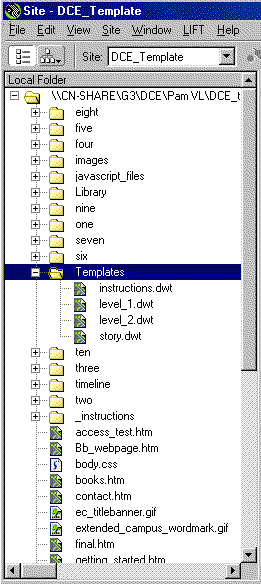 Add
a Content Page to the Site
Add
a Content Page to the Site
- In Dreamweaver's local site window, click on the directory where you new file should reside.
- Choose File->New>Templates
- If the new page should reside in the the main directory, choose the level_1.dwt file from the template list.
- If your new page should reside in a subdirectory, then choose the level_2.dwt file.
- Save the page in the correct directory with an .htm file extension.
- Modify the headlines and add other text in the Content editable region of the page.
- Link to the new page from the nav_top.lbi, pop-up menu script, and/or various content links.
Add a Story Page to the Site
The story template is used for pages that do not need to be linked to the main navigation. These pages are linked from individual main navigation pages and they are made to pop-up in a new browser window. A special script has to be added to the hyperlink (<a> tag) that references the story template page. See an example of how to use this script.
- In Dreamweaver's local site window, click on the directory where you new file should reside.
- Choose File->New>Templates
- Choose the story.dwt file from the template list.
- Save the page in the correct directory with an .htm file extension.
- Modify the headlines and add other text in the Content editable region of the page.
2004 OSU Extended Campus Close